How to order duplicates or updates to certificates
This article discusses how and when users can submit duplicate or request updated certificates to ones they've recently ordered.
In some cases, it will be necessary to obtain a new or updated certificate for a closing. Reason for this may include updated payment status, additional taxes have been assessed, or just a confirmation of the information dated within 14-30 days of closing, depending on local, state, and lender requirements.
Not all products allow for updates to be ordered. If you don't see the option, you may need to place an entirely new request.
Finding the Certificate to Update
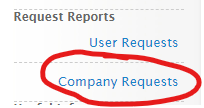
The first step to getting an updated certificate is to locate the originally issued one. Simply login to the COCRS User site. Then click on any of the Request History reports from the left menu:
For this same, we'll use the Company Requests report.
Company Requests
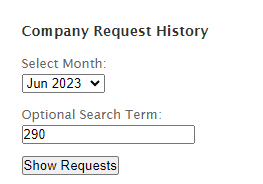
To run the report, select the month is which the original certificate as ordered and click Show Requests.
If the list is extremely long, you have the option to filter it by using the Optional Search Term box. By entering any of the details (street number, street name, COCRS ID, File/Ref, etc), the search will filter to only show requests that match.
Locate the certificate on the list. Depending on the state and product type, there may be a Request Updated Certificate button in the Status column
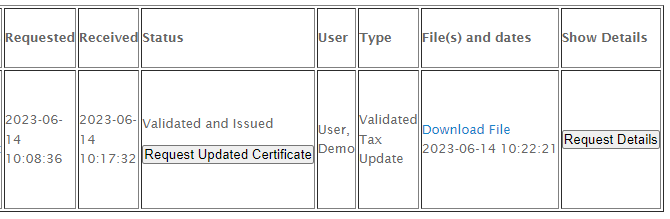
Clicking that button will automatically request an updated certificate and provide you with the COCRS ID on the confirmation page.
If the button is not present, click on the Request Details button.
Request Details
The Request Details page will provide many of the details, along with additional documentation and fees, that were provided when the certificate was delivered.
If an updated version can be ordered, the Status field will have a link to the original certificate and the Request Updated Certificate button. Once you click that button, you'll be taken to the confirmation page and see the new COCRS ID.
